How to Lock Your Macbook Pro with Touch Bar
- Mar 02,2017 | Mac Tools
- By Admin

Many customers, when they receive a new 2016 Macbook Pro, may spend a little time to figure out the settings, for instance, the new way of locking Mac screen.
It is a good habbit to lock your Mac sreen with password protection when you are away from the device, for the purpose of security and privacy. On the previous versions of Macbook Pro, users can use the traditional keyboard shortcut (Control+Shift+Power) to lock the screen quickly. Yet in the Macbook Pro with new Touch Bar and TouchID, that way won’t work (as the power button has been replaced by TouchID) . So, what’s the new way to lock your new Macbook Pro quickly?
As a replacement option, you can configure the Screen Lock button on your Touch Bar so you can just tap on the button and your Mac is locked. Here’s how to set it up:
- Head to the Apple menu, choose System Preferences, and click on Keyboard.
- Under the Keyboard tab, click on the “Customize Control Strip” button to extend.
- As the Touch Bar shows up, drag the “Screen Lock” to the button of the screen into the Touch Bar, and click on Done button to exit out of the Keyboard preferences.
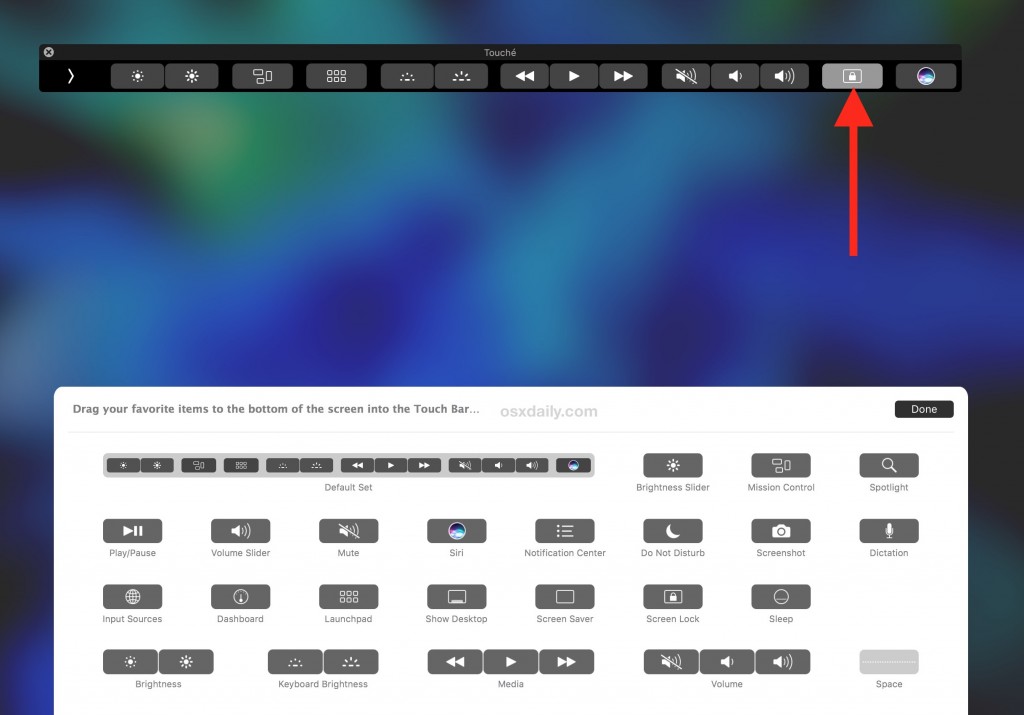
Now the Screen Lock button can be accessed on the Mac Touch Bar, and you can place the button at any position that works best for your use. Just one tap on the Screen Lock button on Touch Bar, and your Macbook Pro will be locked instantly.
Touch Bar offers different intuitive shortcut and app controls varied with what users are doing. You can add, remove or rearrange Control Strips buttons as you like, and also use Touch Bar controls in built-in apps as well as other supporting 3rd party apps.
What Touch Bar tricks have you found in your favarite apps? How do you cutomize your Touch Bar in different apps? Share your experience with us in comment section.
Recent posts
- iOS 12.2 Beta Doesn’t Support Face ID to Next-Gen iPad, References new iPod Touch 7
- Facebook COO Admits that the Company has Trapped into Trouble, Says ‘We Need to Do Better’
- Apple Replaced Batteries for 11 Million iPhone last year, Far More than Expected
- OnLeaks Releases the Early Renders of New iPhone for 2019
- Apple Responds to Reports of Bent iPad Pros: “Tighter than Previous Generations”
Archives
- January 2019
- December 2018
- November 2018
- October 2018
- September 2018
- August 2018
- July 2018
- June 2018
- May 2018
- April 2018
- March 2018
- February 2018
- January 2018
- December 2017
- November 2017
- October 2017
- September 2017
- August 2017
- July 2017
- June 2017
- May 2017
- April 2017
- March 2017
- February 2017
- January 2017
- December 2016
- November 2016
- October 2016
- September 2016
- August 2016
Categories
- Apple
- Apple Battery Replacement
- Apple Music
- Apple News
- Apple September Event
- Apple Watch
- Cambridge Analytica Data Scandal
- Global Mobile App
- HomePod
- How-to-Guide
- Howto Guides
- iOS
- iOS Security Guide
- iPad
- iPhone X
- iPhone XS
- IT News
- Mac App Uninstall
- Mac News
- Mac Tools
- MacBook Air
- Mobile World Congress 2018
- News
- Samsung Galaxy
- Samsung Galaxy Note
- Toshiba
- Tumblr
- Uncategorized
- Use Tips for Mac
- World News
- WWDC 2018
Comments