Simple Steps to Create Plain Text in TextEdit
- Oct 26,2016 | Mac Tools
- By Admin

TextEdit is a word processor and text editor that comes with all Mac computers. Once launched, its dialog box will ask if you want to open a document or create a new one. Compatible with many types of document formats (including TXT, RTF, RTFD, RTA and HTML), TextEdit provides basic tools for users to handle most writing tasks.
Today’s topic is: how to convert a RTF file to TXT one using TextEdit? Or we can say, how to create Plain Text in TextEdit? The plain text mode will eliminates all the formatting and produce only plain text. You can take the following steps to easily convert a document (for instance, RTF) into plain text:
- Open up TextEdit from the Applications folder, Launchpad, or Spotlight.
- Open the document you want to covert to plain text in TextEdit.
- Click on the “Format” at the menu bar, and choose “Make Plain Text”. Alternatively you can use the keyboard shortcut Command + Shift + T to make that happens.
- Click on “OK” in the confirmation dialog, and save the file into a TXT document.
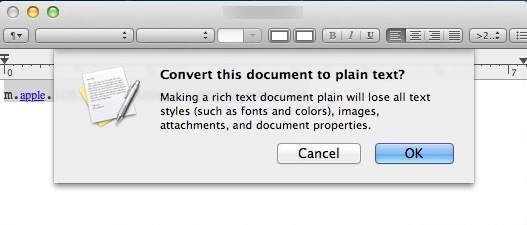
Note that, once you click on OK button, all formatting in the original document will be removed, and subsequently you will get clean, simple and plain text. Surely you can convert the TXT document into the RTF format, but your original formatting will not be back. So make a copy of the document if you want to retain the format.
By default, TextEdit opens a new document in rich text mode. If you find yourself need to create plain text documents often, you can set the TextEdit to create plain text as default format. Personally, I want to use plain text mode almost exclusively when I am writing blog articles. So I will set up TextEdit to open in plain text mode by default. Here are the instructions to make TXT the default format in TextEdit:
- Launch TextEdit, click on “TextEdit” > “Preferences” in the menu bar.
- On the “New Document” tab, select “Plain text” under the “Format” section.
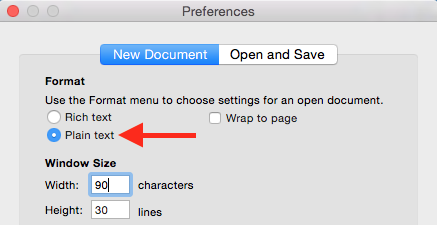
As soon as you choose the “Plain text”, all the new opened TextEdit windows will be in plain text mode. Of course you can select “Rich text” from there if you want to switch back. Many other options are available in the Preferences panel too. There are many 3rd party apps dedicated to plain text on Mac like TextWrangler, Sublime Text, and Coda. But for me, TextEdit is powerful enough to cover my needs.
Enjoy this tip? Follow us to get more Mac tips, news and tutorials!
Recent posts
- iOS 12.2 Beta Doesn’t Support Face ID to Next-Gen iPad, References new iPod Touch 7
- Facebook COO Admits that the Company has Trapped into Trouble, Says ‘We Need to Do Better’
- Apple Replaced Batteries for 11 Million iPhone last year, Far More than Expected
- OnLeaks Releases the Early Renders of New iPhone for 2019
- Apple Responds to Reports of Bent iPad Pros: “Tighter than Previous Generations”
Archives
- January 2019
- December 2018
- November 2018
- October 2018
- September 2018
- August 2018
- July 2018
- June 2018
- May 2018
- April 2018
- March 2018
- February 2018
- January 2018
- December 2017
- November 2017
- October 2017
- September 2017
- August 2017
- July 2017
- June 2017
- May 2017
- April 2017
- March 2017
- February 2017
- January 2017
- December 2016
- November 2016
- October 2016
- September 2016
- August 2016
Categories
- Apple
- Apple Battery Replacement
- Apple Music
- Apple News
- Apple September Event
- Apple Watch
- Cambridge Analytica Data Scandal
- Global Mobile App
- HomePod
- How-to-Guide
- Howto Guides
- iOS
- iOS Security Guide
- iPad
- iPhone X
- iPhone XS
- IT News
- Mac App Uninstall
- Mac News
- Mac Tools
- MacBook Air
- Mobile World Congress 2018
- News
- Samsung Galaxy
- Samsung Galaxy Note
- Toshiba
- Tumblr
- Uncategorized
- Use Tips for Mac
- World News
- WWDC 2018
Comments